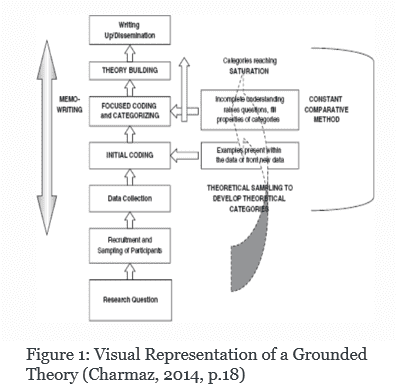Ensure your audience knows what visuals you are talking about.
Ensure you leave a trail of where the information comes from for your audience.
Provide references so you and your audience can track down the resources you use.
Referring to data in visual aids
Referring to slide content
The first important step when give a presentation and referring to visuals is to clearly locate what you’re talking about for your audience. So you may say some phrases like:
- You can see in the image…
- If you look at this slide…
- Here are the data from our questionnaire.
- Locating a point on a slide:
- On the left side… On the right her…
- At the top… At the bottom…
- In the first row, you can see…
Describing results and trends
It is important to locate and to describe effectively the key data. It is also crucial to reference where the information came from.
Highlight the information which is important, it can help your audience locate them. For example:

Here’s an example of describing the data in the table:
So now let’s look at some findings on how international students spend their leisure time. As you can see, the first column on the left shows the students’ country of origin, and then the six columns on the right provide details of their different leisure activities. The points in bold represent the most popular activities for each group. As the data shows playing computer games was the most popular activity among Chinese students. For the Japanese students shopping was rated the most popular activity. So, what is the significance of this, if any? …
Referencing visuals
Referencing in presentations vs. essays
- On-slide citation (Author, Date and perhaps title or page number)
- ‘References’ slide at the end includes specific location
- Fewer references – be selective
- More visuals required
- More or fewer figures and tables
- It may contain images and photographs from websites
Photos from internet
Citation order:
- Photographer
- Year of publication (in round brackets)
- Title of photograph (in italics)
- Available at: URL Accessed: date
author
Check for creator of image e.g. photographer or organisation
- If no author, use may use organisation
- If no organisation, use may use short url
- Finding the creator takes extra research skills
- It may be a website has not credited an author/creator
date
- Look for a date for the image
- If none, you may give the date the website was last updated/published (often at the bottom of the site) NB: Be careful here as they may not be original creator.
- If no date can been seen, then write ‘no date’
Own images
No references on your slides mean the image or photograph was created or taken by you.
But, you also need:
- Permission from people in the photo
- If you adapt a visual or image write ‘adapted from’
Example
Example of photographs

Example of Diagram reference