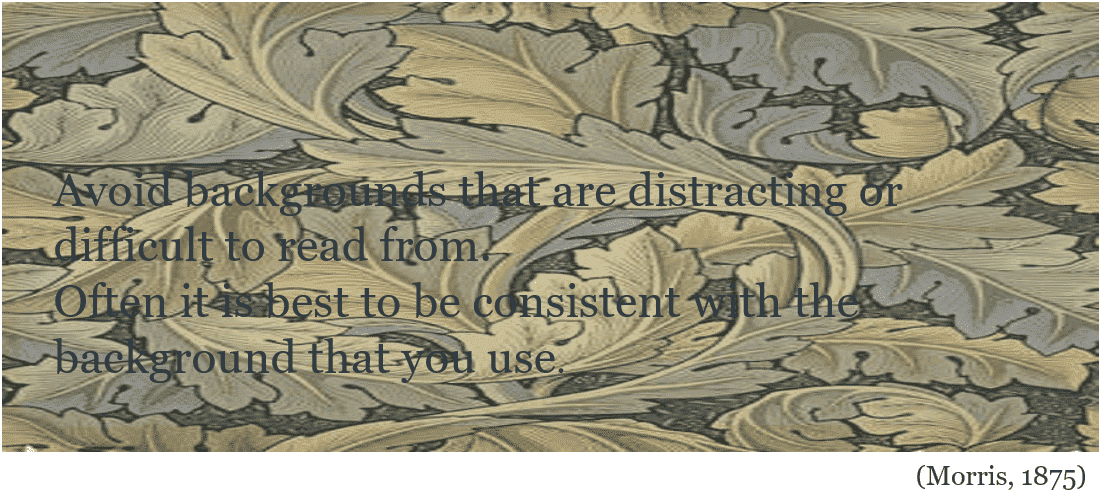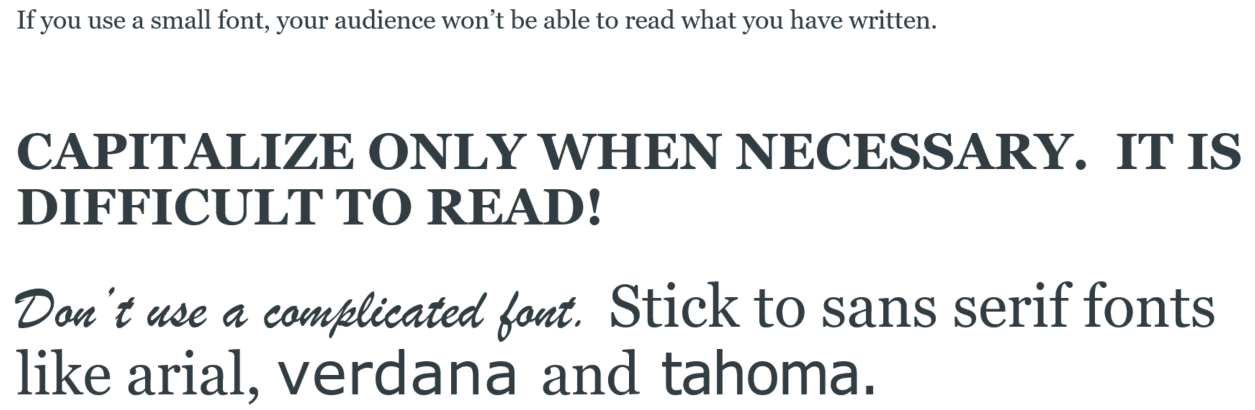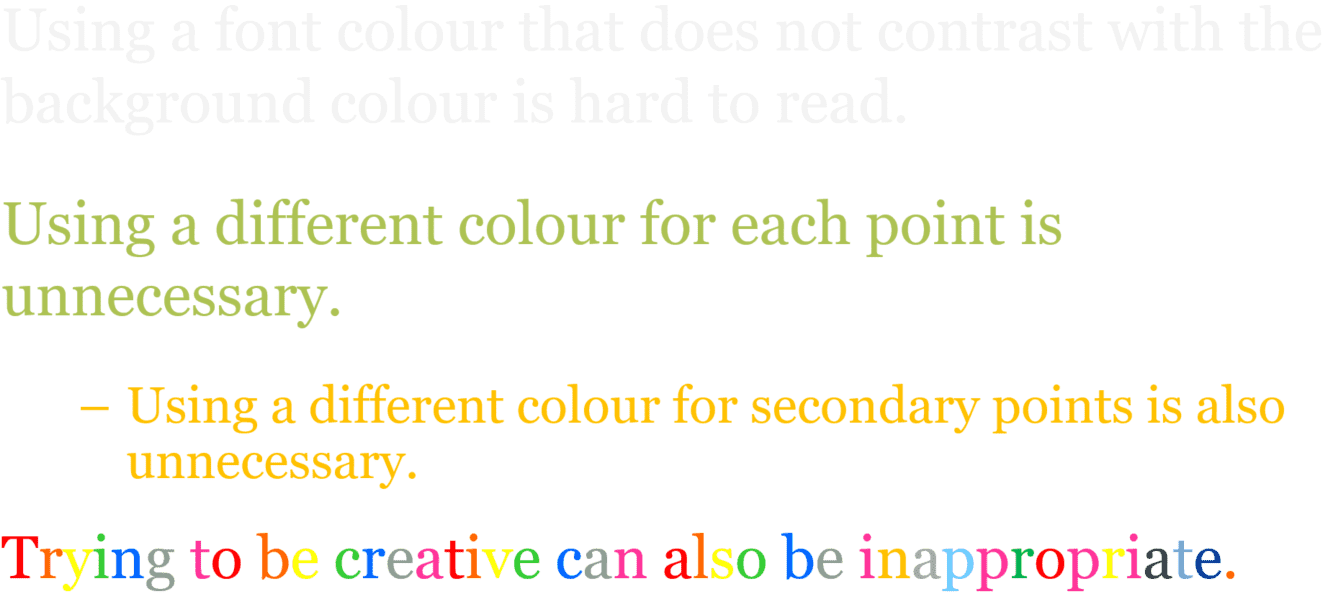Visual Aids
Visual Aids can include the text on your slide, and visuals such as images, Charts, Tables, Artworks, Photographs, Graphs, Diagrams…
Importance of Visual Aids
- Focus attention on key points
- Aid understanding
- Provide visual interest to balance the spoken voice.
Message retention in presentations
messages are retained better when using visual slides rather than bullet points
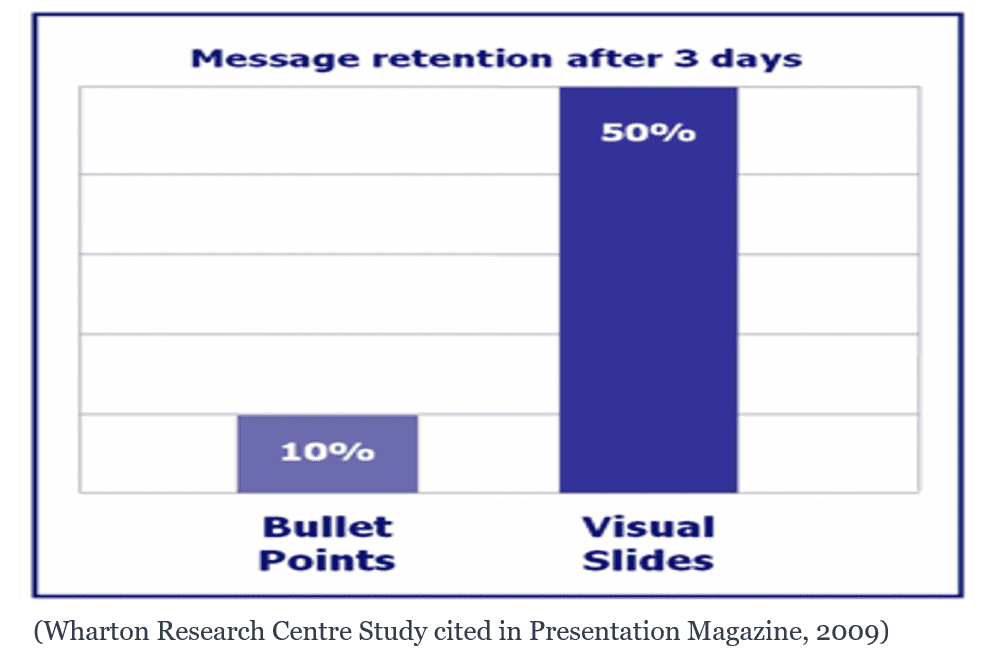
Visuals help achieve goals
visuals greatly enhance your ability to achieve your goals (For example, communicating a message or selling a product)
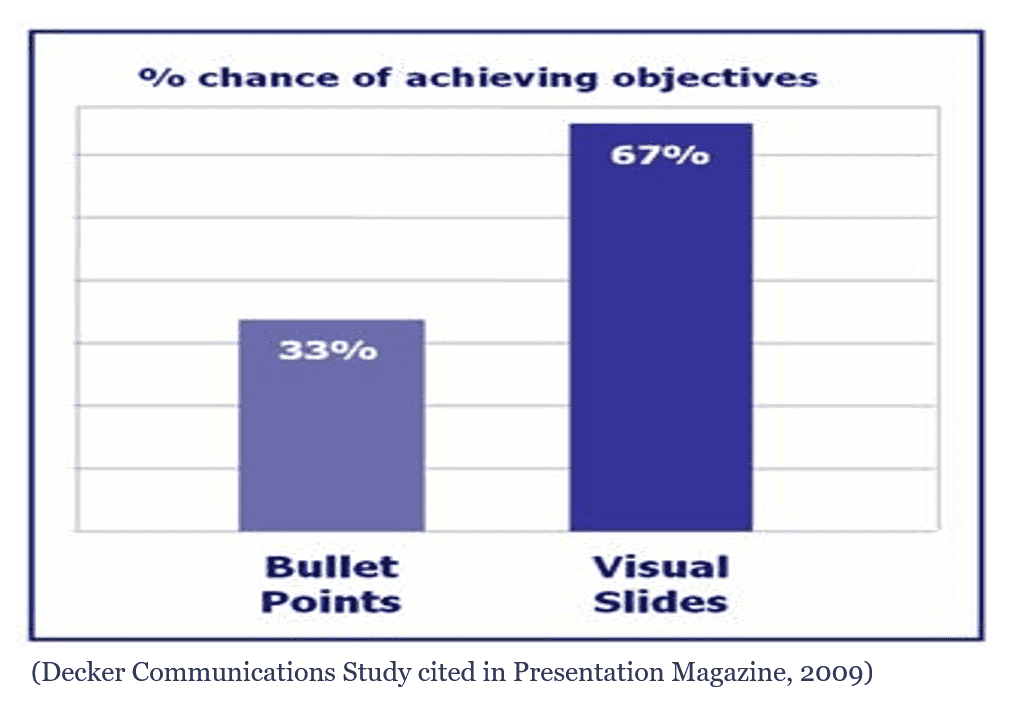
Effective Visual Aids
- Support the main points you are making
- Be easy to read or understand at a glance
- Our brains only pay attention to a few pieces of verbal information and visual information at a time
Visuals is as part of the assemblage
Visuals is only one part of the assemblage, you should consider all parts
- The audience has your speech, body movement and the visuals to process
- Consider how you craft, construct and unite all parts
Be selective, attentive and creative
There are many things to consider when looking at your visuals, Such as:
-
Background
![]()
Avoid backgrounds that are distracting or difficult to read from. Often it is best to be consistent with the background that you use.
-
Text amount
Try not to use your powerpoint as a script! It shouldn’t contain a lot of text.
-
Text accuracy
Proofread carefully to avoid spelling mistakes and incorrect grammar and punctuation.
-
Text font
![]()
-
Text colour
Don’t use messy colors!
![]()
-
Image relevance
Images that have no obvious relationship to what you are saying may be distracting.
-
Diagram legibility
The diagram should be legible.
Online presentations
- More verbal reference to visual aids without body language
- Less content on slides
- Leave space for your face on the recording - leave bottom right corner blank
- Hide the sharing screen icon
- Mouse pointer off slides